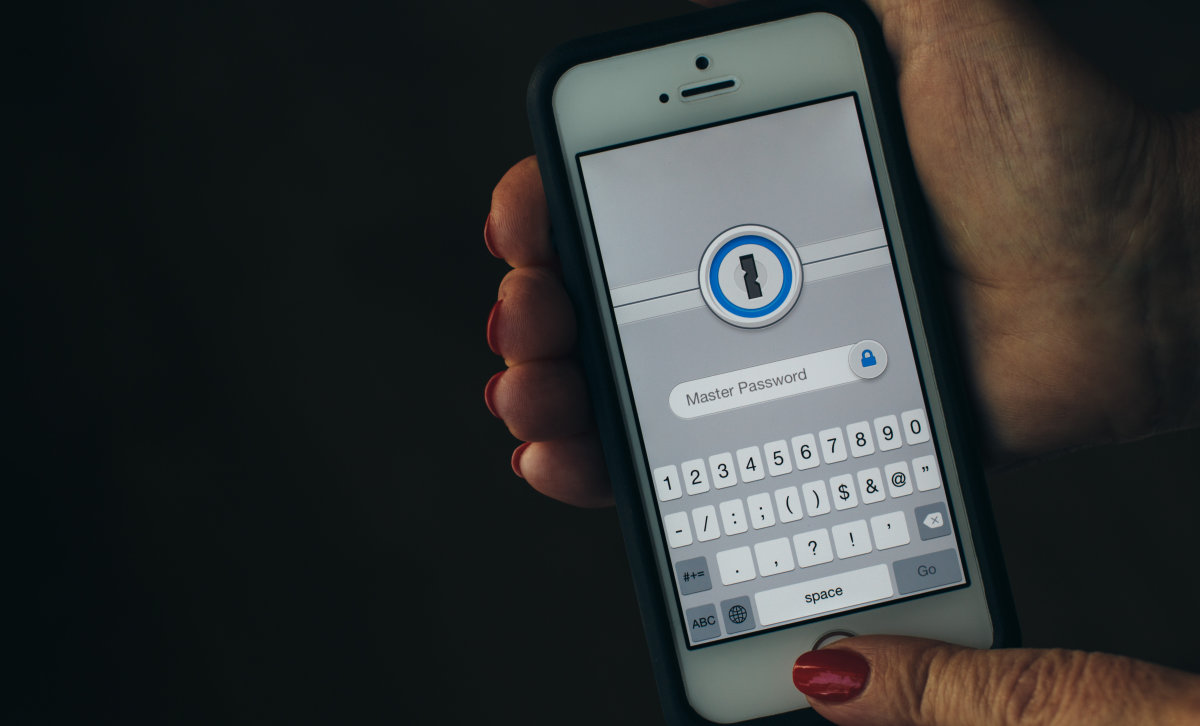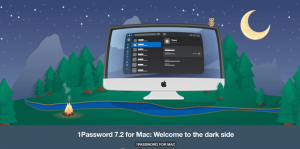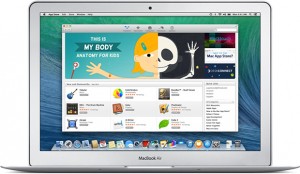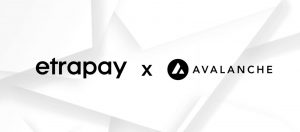1Password Microsoft Yazılım Mühendislerinden Dale Myers’ın paylaşımlarından sonra varsayılan dosya formatını değiştirmeye karar verdiğini açıkladı.
Myers 1PasswordAnywhere’in .agilekeychain isimli dosyasını incelemiş ve tutulan verilerin şifreli olmadığını tespit etmişti.
Bu şu anlama geliyor sizin hassas verilerinizin düz metin olarak oldukça güvensiz olarak saklanıyor. Şifreleriniz herkes tarafından veya bir başka uygulama tarafından kopyalanıp kullanılabilir.

Myers bu dosyaya erişimi olan herkesin banka hesap numaralarından kullandıkları yazılımların lisanslarına kadar bir çok özel veriye ulaşabileceklerini belirtmişti.
Hatta örnek olarak ele aldığı bir keychain dosyasından kişinin işi ve aile bilgisi ayrıntılarına ulaşmayı başarmıştı.
1Password ise 2008 öncesi cihazların oldukça basit olmasına gen vurup performans açısından böyle böyle bir şey yapıldığını belirtiyor.
Tüm bunlardan sonra şirket OPVault denilen daha güvenli bir dosya biçimi yayınladı. Artık varsayılan dosya formatı bu olacak.
Ek güvenlik uğruna 1PasswordAnywhere eski dosyalarınızı bu yönergeler ile güncelleyebilirsiniz.
To use .opvault in 1Password 4 for Windows
Caution:
- 1PIF is a plain-text format, so your data IS NOTencrypted. Be sure to delete the 1PIF file securely!
In 1Password for Windows:
- Unlock your current (
.agilekeychain) vault. - Click on: File > Export from the menu bar at the top of the screen.
- Click on the drop-down labelled Format, then click on 1PIF
- Click on OK
- Enter
please_delete_this_asap.1pifas the file name, then click on Save - Click on File > New 1Password Vault.
- Click on Save
- Choose and enter a (long and strong) Master Password [and memorize it!]
- Click on OK.
- Unlock your newly created opvault using the Master Password from step 8.
- Click on File > Import.
- Click on the file named
please_delete_this_asap.1pifthen click on Open - When prompted, click on: Yes to All
When finished please securely erase the please_delete_this_asap.1pif file.
To use .opvault in 1Password 5 for Mac
If you’re on the beta track of 1Password 5 for Mac from our online store…
- Disable sync, if it’s enabled, making sure you enable the Delete data option.
- In 1Password 5 for Mac (beta), choose Help >Tools > Enable OPvault for Dropbox and Folder sync.
- Re-enable sync, making sure you don’t select an existing .agilekeychain or .opvault folder as the sync point.
If you’re not on the beta track, or if you’re using 1Password 5 for Mac from the Mac App Store…
Caution: Terminal commands are a very powerful tool with which you can unintentionally render your Mac’s operating system unusable. If you choose to use the command, it might be safer to copy and paste it than to type it by hand.
- In 1Password 5 for Mac, press Control-Command-Q.
- Launch the Terminal app, and issue the appropriate command:
- If you obtained 1Password 5 for Mac from the Mac App Store…defaults write 2BUA8C4S2C.com.agilebits.onepassword-osx-helper useOPVaultFormatByDefault true
- If you obtained 1Password 5 for Mac from the AgileBits online store…defaults write 2BUA8C4S2C.com.agilebits.onepassword4-helper useOPVaultFormatByDefault true
- In 1Password 5 for Mac preferences, disable and then re-enable sync.
Note: It is not possible to reliably create OPVault in earlier (pre-5) versions of 1Password for Mac.